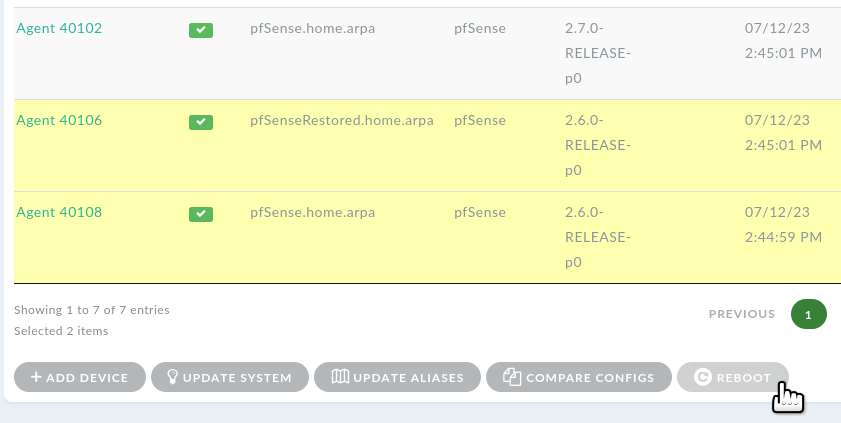18. Rebooting devices
Starting with DynFi Manager version 23.3, It is possible to trigger a reboot for one or many devices directly from the DynFi Manager.
18.1. Rebooting a single device
- In order to reboot a device, please follow these steps:
Select one device to reboot from the list in Devices section.
When at least one device is selected, reboot button at the bottom of the list becomes active.
Click the button and confirm your choice.
DynFi will request a reboot of each device.
Note
Please, note that reboots might not start immediately. The exact time depends on the number of connected devices and DynFi Manager tasks currently running in the background (e.g. status or performance checks).
For each device, reboots and reboot requests are logged and can be seen in Manager logs section.

Note
When the reboot is started, device gets disconnected from DynFi Manager. Rebooted device reconnects automatically after a few seconds/minutes.
Apart from the above method, each device can be rebooted with a button next to Uptime/Booted info in Device details.

18.2. Rebooting a group of devices
Select a group of devices to reboot from the list in Devices section. When at least one device is selected, reboot button at the bottom of the list becomes active. Click the button and confirm your choice. DynFi will request a reboot of each device.